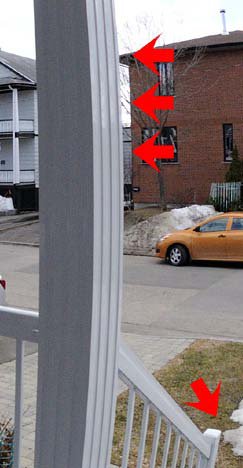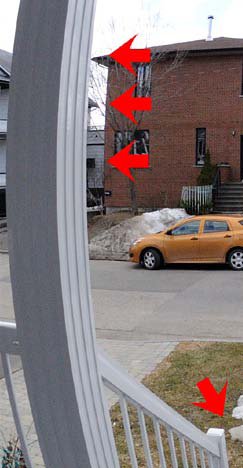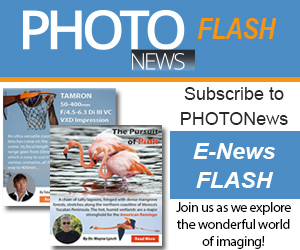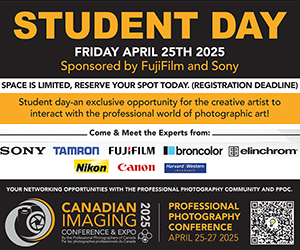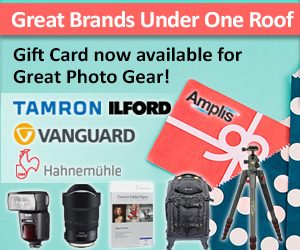For the past five years I have been tweaking the technique, and today shooting and publishing panoramic images has become a specialty. Each assignment is a visual and intellectual challenge – but the results are always stunning.
To create your own portfolio of panoramic images, you have to build each project with care – a predictable and refined workflow is essential to capture the critical details. It takes patience, but the result will be well worth the effort.
When you take a picture of a nice landscape, you can check the image or even verify the histogram immediately. You can then change the depth of field (DOF) or add a filter and shoot the scene again and again until you are completely satisfied.
When I create a spherical panorama, my landscape could comprise from 63 to 72 different images. When I photograph a restaurant full of guests, or a street scene with people moving around, I limit the number of pictures to six around and one for the zenith (6+1). Even after all these years, I am still never 100% sure that all the variables have been managed perfectly until… I wave my magic wand over my computer and see the results.
To tell you the truth, there is no magic wand involved in the process. Planning is a big part of the workflow. Some panographers do it handheld with surprising results. Others, like me, never leave home without a tripod, a calibrated panohead, and a whole bunch of accessories (see the sidebar “What’s in my bag”).
Do you need all that gear to start creating your first 360° images? Of course not! But I can tell you that if you want to create stunning spherical panoramas, on top of mastering your camera and light control through HDR, you will have to calibrate your panoramic head. Of course, the post-processing is critical and when it is time to publish the panorama online, you will need specialized software because your usual image editor can’t do it alone.
Sound interesting? The table is set. Let’s build a workflow.
First things first, the equipment
The more robust your equipment, the more predictable your workflow will be. If your tripod is too light and the wind is strong, you might get a surprise – it could take a lot more work to stitch all these images. It is always a good idea to have a sand bag handy to add weight to your tripod. There are always rocks around to fill the bag and keep your tripod steady. I have a few tripods, a small one that can be disassembled and placed in my suitcase; my heavy-duty one, that I use whenever I can; and finally, a Manfrotto Neotec when I have to shoot on ice. The Neotec tripod allows me to tape 10-inch nails to the tripod legs. That way, my gear stays steady on the ice.
Besides the DSLR and the lens, the panoramic head and the rotator are your most important pieces of equipment. Don’t cut corners when you select this gear – if you buy sloppy equipment, you are in for additional work to stitch your images.

Manfrotto panohead 303SPH and Rotator 300N
Unless your panohead has a built in rotator, you will need to add one to your list. Manfrotto has many products for panographers. I have bought many panoheads over the years, but only one rotator, the 300N. This rotator will allow you to take sequential images, up to 72 around, with great precision. It is also going to be a valuable tool if you use a pole or a monopod to shoot your panoramas.
For the panoramic head, there are two options: adjustable and nonadjustable. Some manufacturers offer panoheads that will work for one specific camera and lens combination – like a Nikon D3 with a 10.5mm lens. You own a 16mm lens? Don’t even try to use it – it will never work. If I were starting again, I would choose an adjustable panohead that can work with a few lenses. Again, Manfrotto has a few products like the 303, the 303PLUS and the 303SPH. They will all allow you to use a variety of lenses. Each lens will have to be calibrated to locate the “entrance pupil” also mistakenly called the “nodal point” of your lens. This is an essential calibration – there is no work around.
The entrance pupil is a very precise location within your lens. The panohead has to rotate around that point to keep objects in the same relative position to each other no matter which image you compare. You will find on the Internet many ways to determine the entrance pupil of your lenses and calibrate your panohead. These images cannot overlap each other perfectly.
Look at the pictures 1 and 2 and compare the details. The arrow at the bottom right might look OK, but it’s not. Things become worse when you look at the roof of the brick house, it is truncated in the left image. On the right image, you can see the roof and a window of the wooden house appearing on the right of the column. These two pictures have been taken with the wrong calibration of the panohead.
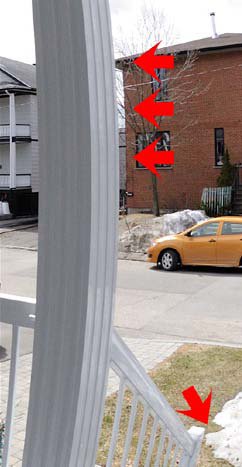
picture 3
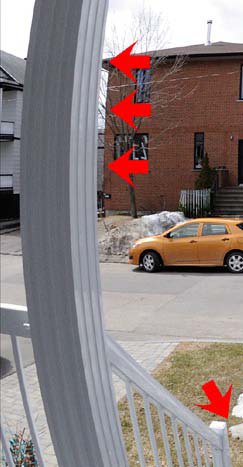
picture 4
The images 3 and 4 have been taken with accurate calibration of the panohead. The references on the left image maintain their relative position to each other. This is a very well calibrated setup.
If you do not want to go through the calibration process, you can substitute a panohead for a device attached to your lenses. This device uses a parabolic mirror and you only need one shot to create a 360° image. When I saw this, my first thought was… that’s great! One shot. The reality is that there are two important drawbacks with these one shot gadgets – the resolution of the final image is very low, and there is quite a bit of loss of quality because of the additional “optic”, the mirror. Dust is actually piling up on my parabolic mirror, as it reflects the interior of my closet! One day, that mirror will end up in my photo museum with the label “worst buy ever”. There might be a place for it, but not in my camera bag.
When you begin to shoot panoramas, start with the DSLR you currently have. The lens is, as always, very important. The sharper the lens, the more detail you are going to get on the final spherical panorama. This is important because when people zoom in your panoramic image and the image becomes blurred too quickly… well, it’s the usual situation – you get what you pay for. If you use a wide angle like the popular Nikon 10.5mm, you could take 6+2 frames to create your spherical panorama. With an 8mm lens you will need 4 images around. The wider the field of view (FOV) of the lens, the smaller the final sphere. At the opposite end of the lens selection list, with a 200mm lenses you will end up with a very large sphere made out of thousands of images! You might already have a lens that you can use for your first pano. I suggest that you use a wide angle for your first panorama.
The software
When you sit down at your computer, with your memory cards full, you will have to process your images. Even if your image editing software has a feature to create a panorama, don’t spend too much time trying to stitch a spherical panorama with conventional photo processing programs – you will never get it. You have to use a stitcher. The stitcher will generate a raster file that you can import into a “tour builder”. Some stitchers can process HDR images as well. This feature can speed up the whole workflow.
Which program should you use? Well, you can “try before you buy” most software, so please do it. While trying them, you will no doubt find one that you feel comfortable with. Are you the type of person who enjoys typing numbers and adding stitching points manually, or do you prefer a solution that does everything automatically? Sometimes, I can spend a lot of time to get a prefect job, but that’s me.
Do you need a specific output format like QuickTime, Flash, or HTML5? Do you need a soundtrack with stereo effect? Do you want to program your own “skin” for the tour? There is only one way to find which software best suits your needs. Build your wish list of features, and check which software program includes them.
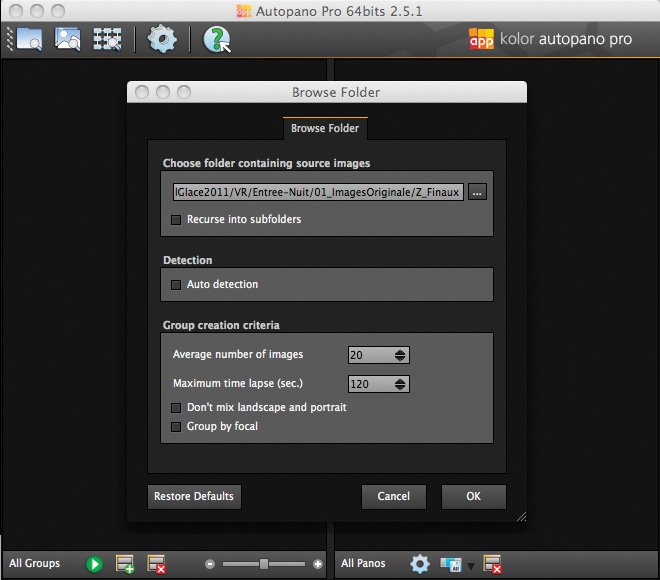
Figure 1
There is an extensive list of companies involved in that specialized area of photography. For this article, I used a software suite from Kolor (www.kolor.com). If you want to follow my workflow, download AutoPano Pro, which is available for Windows, Mac OSX (Intel only) and Linux. But that’s enough words, let’s import pictures and build a 360° x 180° image.
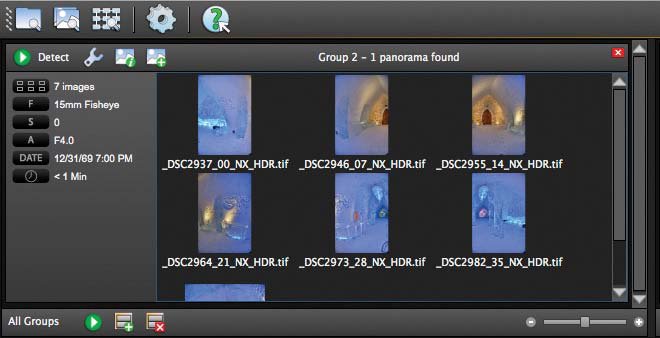
Figure 2
To import your images, click on the far left icon on the top to select the folder containing your images (figure 1). Choose the folder containing your images and click the OK button. Then click on “Detect”. The software will analyse the images and will automatically stitch your panorama. After these two operations, you will end up with the list of the 7 images on the left (figure 2) and on the right the stitched image done by Autopano (figure 3).
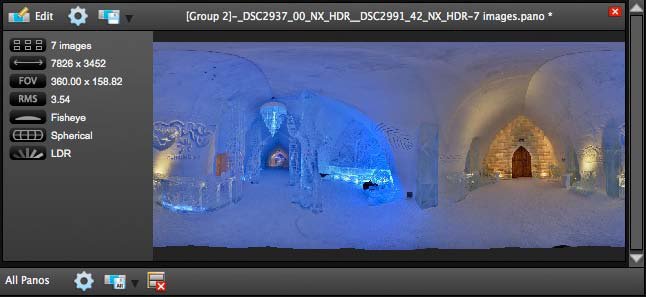
figure 3
Is that all it takes? Not really. I told you that patience would be an asset, so bear with me. Click on “Edit” to edit the panorama. If you didn’tlevel your gear precisely, you can now adjust the horizon and many other aspects of your panorama (figure 4).
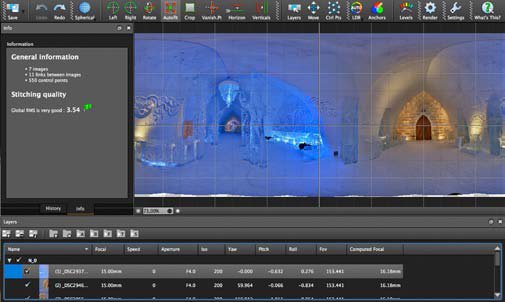
figure 4
You might end up with some stitching problems mostly for interior scenes where even the smallest shift of an image becomes noticeable. If you have a stitching problem, open the control point editor (Ctrl Pts). You might have to spend time adding control points if your gear is not calibrated properly or if you shot your panorama images handheld.
You will have to learn how to add control points. In the next image, I am in the control point editor and I decided to add a control point (the blue one in figure 5).
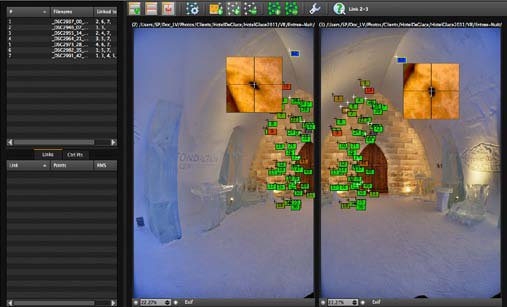
figure 5
When you are happy with the result, you can render the panorama. Hopefully, you will get a perfect stitched image on your first time out… and add a new perspective to your view of the world!
In the next issue of PhotoNews, I will show you how to create a spinning 360° spheric image.
———-
article by Luc Villeneuve
You can find many spectacular 360° images on Luc’s website. Among other projects, a virtual tour of the track of the RedBull Crashed Ice 2011 and a full interactive visit to the Ice Hotel 2011.
| PHOTONews on Facebook | PHOTONews on Twitter |