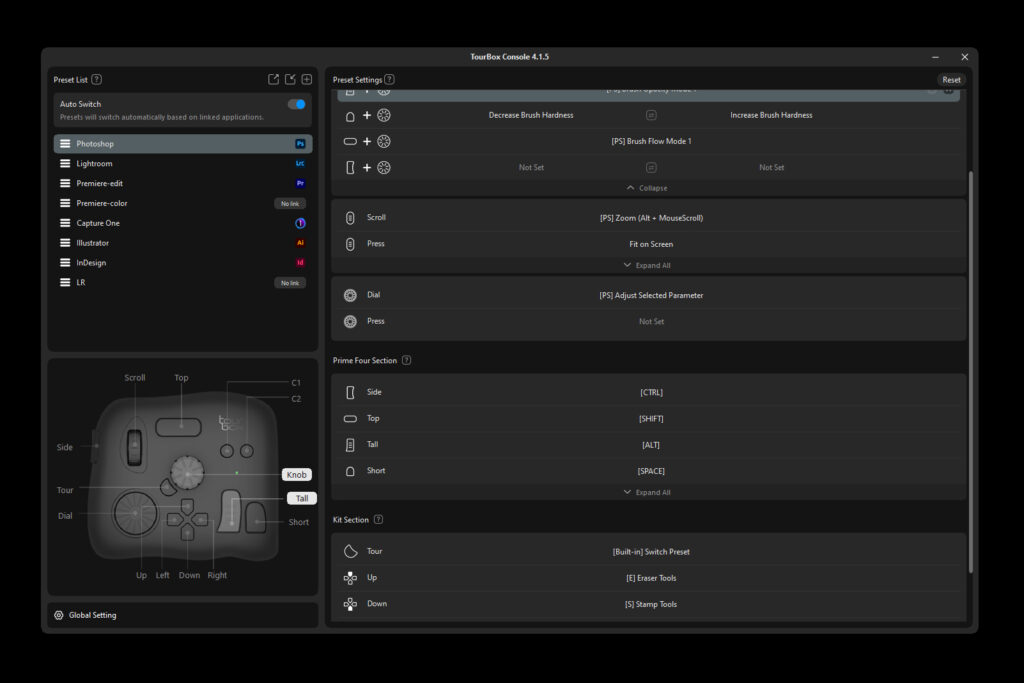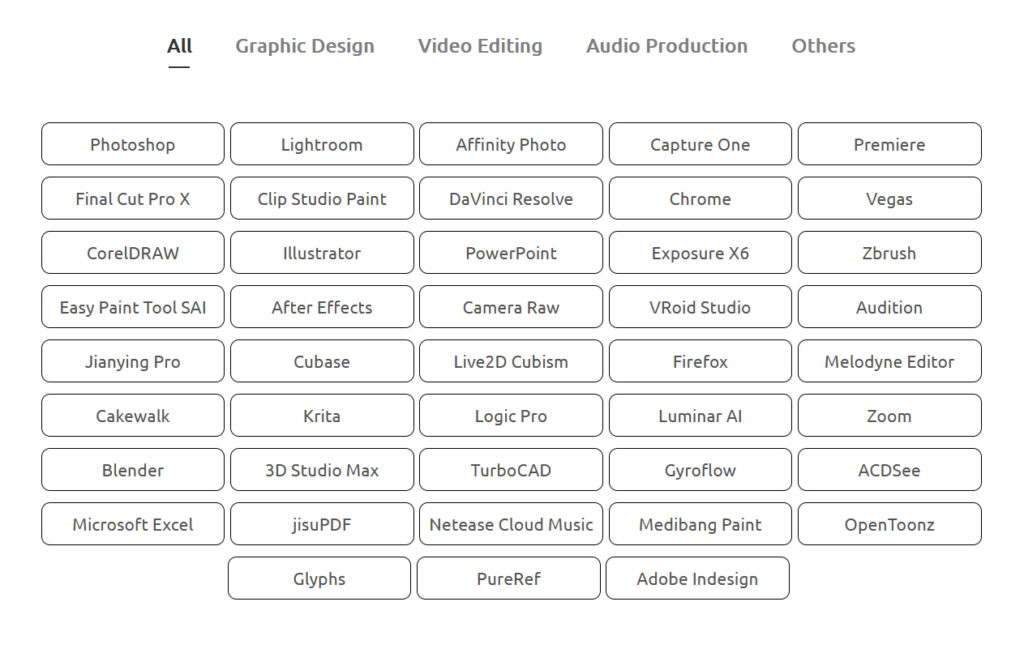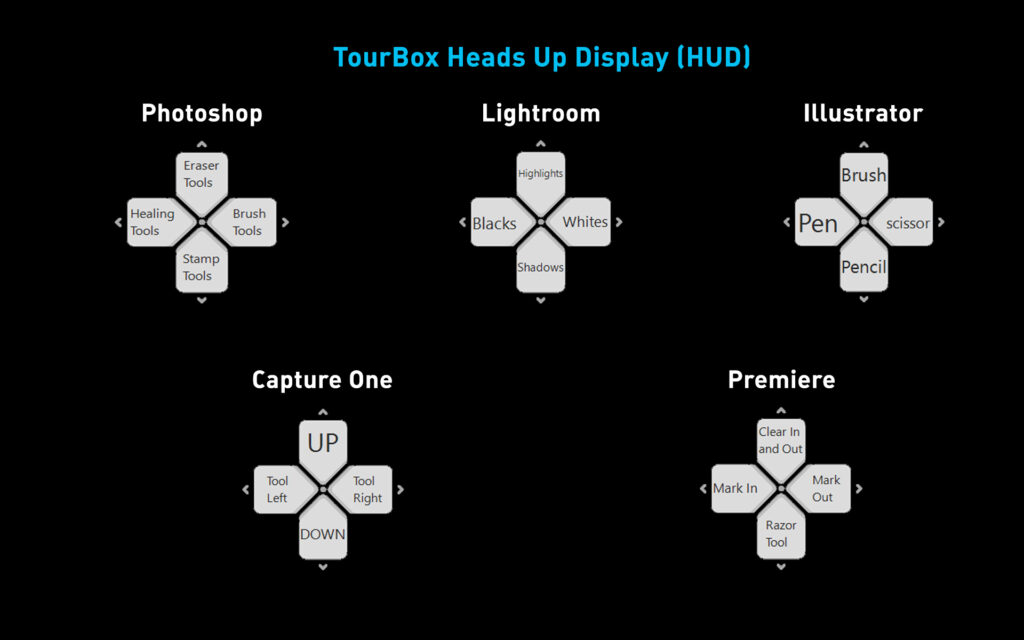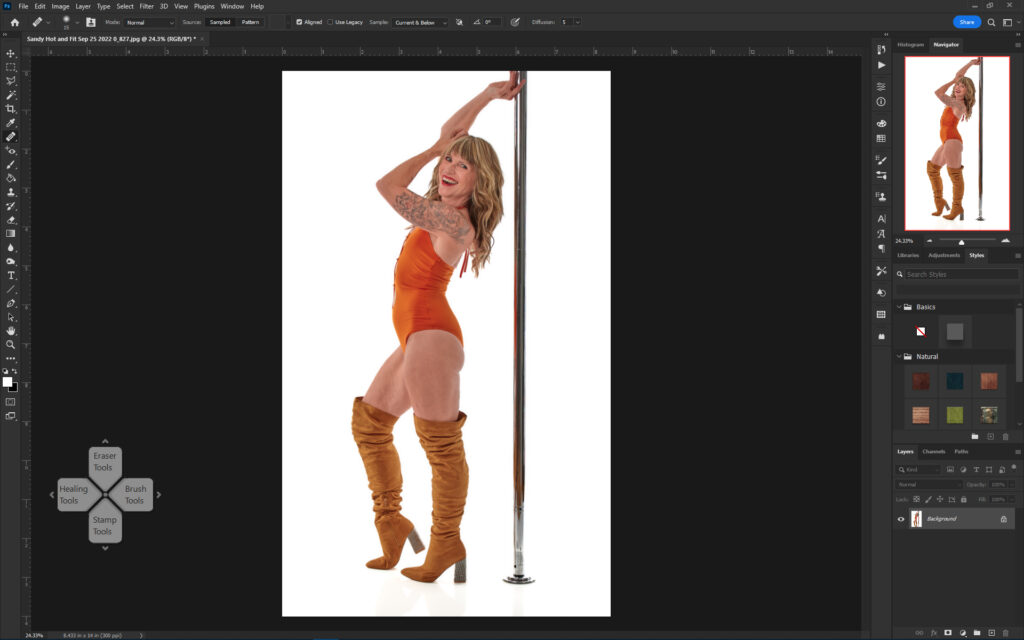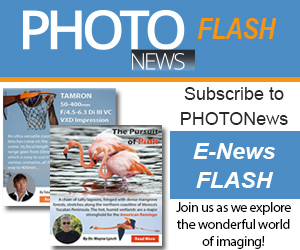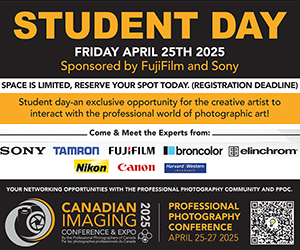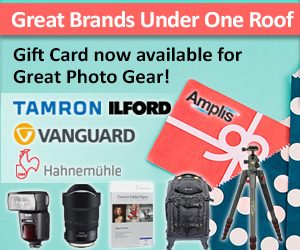I’ve been in the market for a rotary controller to help with video editing for a while now. The ability to scroll through video frame by frame just with the twist of a knob makes fine editing and adjusting transitions so much easier and smoother. I looked at a few options and found something really different and interesting – TourBox.
Before I jump into what it can do – and what it does better than any other controller I’ve tested – let’s talk about the hardware. TourBox – available in wireless “Elite” and wired “NEO” flavours – offers a selection of buttons, knobs and wheels you use to control your software instead of or in combination with a mouse and/or keyboard. I opted for the wired NEO version, now available in Canada.
The elegant packaging holds a very thick “Quick Start” guide – thankfully the English part is only 10 pages – and two bags inside. The smaller bag is a heavy-duty USB-C to USB-C cable with a USB-A adapter. The larger bag holds the NEO controller.
I was shocked at the feel of the NEO. It’s not very large but has some decent weight behind it. The body features a matte black surface that is nicely contoured. There are no sharp edges and the buttons feel like a game controller. All the buttons, knob and dials are light touch and very smooth. This build quality usually has a much-bigger name embossed on the top. Rubber feet keep it from marking my desk.
I downloaded and installed the TourBox Control Panel software (available for Windows and Mac), plugged in the NEO and opened Adobe Premiere CC. Out of the box, TourBox NEO scrolled through video clips with a spin of the rotary knob. Goal number one was met. But what about all these other buttons?
This is where TourBox shines. Each button can be customized. You can choose from almost any command that has a keyboard shortcut assigned to it as well as make your own macros (series of commands) or assign buttons to run programs.
Thankfully, TourBox Console comes with presets for the Photoshop, Lightroom, Premiere Pro and Capture One. There is a download area on their website where other TourBox users have saved and uploaded their own TourBox presets. There are user-generated presets available for free for most graphics software plus a few extras (more below).
The knob, scroll wheel and dial are true game-changers when editing. I have the knob set to brush size control, with the scroll wheel controlling zoom and the dial for adjusting parameters. Do you want fine control over your colour control? You could type in a number or just spin the dial on TourBox! In CaptureOne and Lightroom, the dial adjusts any slider at 1% increments instead of sliding the pointer with your mouse and never getting it right the first time.
When it comes to using computers, I don’t favour my mouse or touchscreen. I use a LOT of keyboard shortcuts and commands. For photo editing, I use my Wacom tablet for finer work. It gets a little difficult to switch between tablet, mouse and keyboard. I have a workflow that generally works for me but there was something missing – it’s hard to juggle three devices and have the tool you want right under your hand. TourBox, with its presets and custom commands has replaced my keyboard during editing – I use TourBox in my left hand and either mouse or drawing tablet with my right. It’s very efficient and I’m fumbling for the right key much less.
In addition to video and photo editing software, TourBox also works with audio editors and in a fun twist, it controls your favourite web browsers for easy navigation (scrolling, zoom and more). You can also enable it to work with Excel! I’m still playing around with that functionality as I’m very keyboard-focused in Excel. However, scrolling and having certain macro functions available at a single button press instead of multiple buttons is very handy.
I’ve also created a generic control scheme for scrolling and mouse control when I’m using apps other than my graphics or office software. It’s handy for emails and an extra set of mouse buttons.
TourBox Control Panel includes an innovative “Heads Up Display” HUD that stays on your monitor as a visual display of your “D-Pad” or Directional Pad in game controller-speak. Quickly flip between Healing and Stamp tools and then your Eraser while adjusting the brush size – simultaneously with ONE hand! You can adjust the size, opacity and dark/light mode of the HUD in its menu. The HUD can be dragged and dropped anywhere with your mouse. It also provides a visual cue when you press any of the D-pad buttons.
That leads me to my other favourite feature of the software (so many favourites!) – under your Preset List, there’s a little switch called “Auto Switch”. Once enabled, you assign your program (Photoshop) to the Photoshop preset. Now, when you open Photoshop and it’s the active app, TourBox Control Panel automatically switches the preset to Photoshop!!
I’ve enabled all of my key apps in the Auto Switch list – when I change focus to Capture One, the presets flip to Capture One; when I flip to Lightroom, the presets automatically switch to Lightroom. The HUD also changes so you can see which commands are active. On Windows, a little window pops up telling you which preset is active. The whole system is very intuitive and well thought out.
One thing I discovered when initially setting up the Auto Switch was that the app had to be open so I could select when linking a preset to an app. Once I figured that out, it was simple to setup most of my list for auto switch.
I find I use TourBox more than my drawing tablet, mainly because I can customize it to work in almost every app I use. I use it with my tablet, with my mouse and with my keyboard. My workflow is heavy with graphics and video editing, where TourBox is indispensable. For those days where I’m working in Excel and answering emails, TourBox has proven to be a useful addition that makes my workflow a little smoother (and easier on my wrists).
The hardware itself is very well built and fits well in my hand. The buttons and dials have great tactile feel. Once you’ve used it for a few minutes, you naturally move your hand around and get work done much faster. I was originally looking for a hardware tool to help with video editing but TourBox is so much more useful and capable. Personally, I don’t mind the USB cable as it doesn’t move off its place on my desk. I’m really glad I found TourBox – I think you’ll enjoy using it just as much as I do.
More Videos from TourBox
Compatible with Literally All Programs
Efficient and Accurate Brush Control
Powerful and Versatile Parameter Control
Smooth and Seamless Navigation Operations
Quick and Easy Tool Switching
About the Author – Will Prentice
A portrait, fine art and commercial photographer for 30 plus years, Will Prentice is not just a contributor to PHOTONews magazine, but also host of PHOTONewsTV, owner of Captura Photography+Imaging and Technical Support/Brand Manager for Amplis Foto, Canada’s largest distributor of photographic equipment.
Will teaches photographers of all skill levels how to improve their craft – from creative photo projects to picking the right gear for their needs to flattering lighting to getting the best expressions to creating final images for screen and print. His unique style of highly detailed images with perfect tonality, wide dynamic range and stunning colour is instantly recognizable. Commercial clients rely on Will’s creative eye and mastery of lighting.
When he’s not behind the camera or in front of a class, you’ll find Will outdoors in any weather – usually on one of his bikes or enjoying time with his grandchildren.